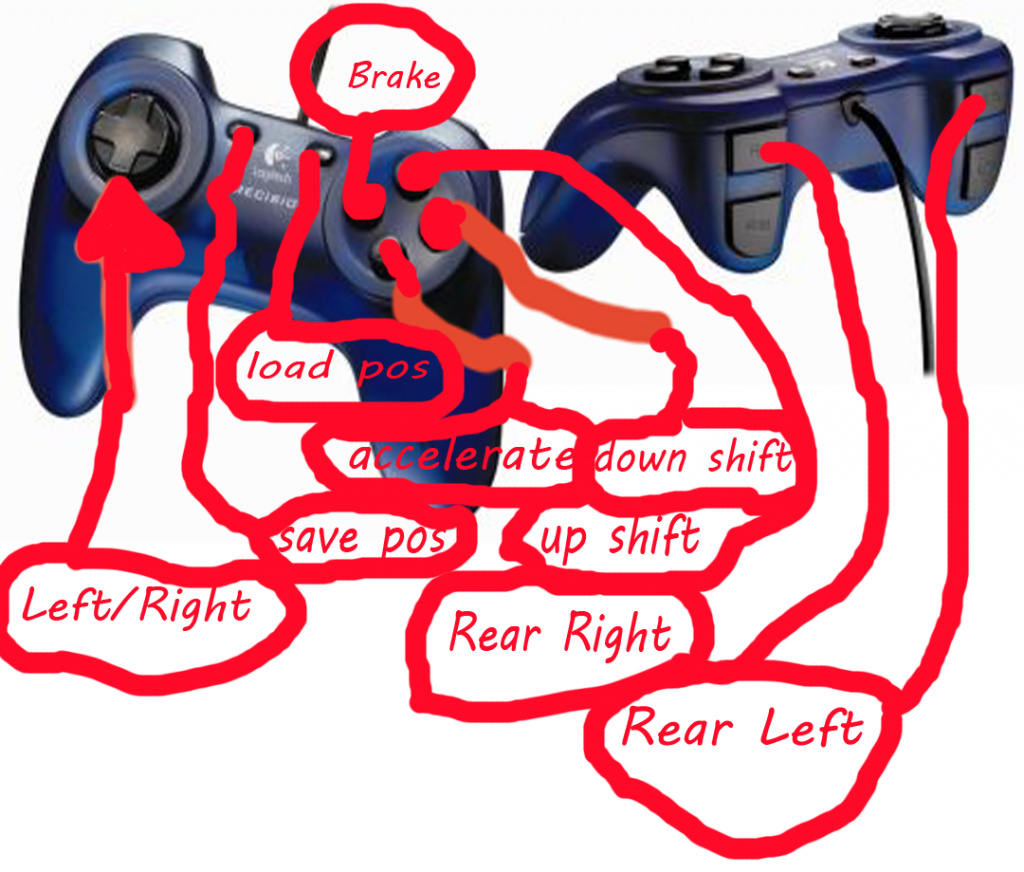Software
Programs and Controller Maps go here!
18 files
-
Hello!
I've been making some monster truck sim pieces and this have been by far my most popular item!
I'm hoping that this will help some other people out, and help to improve your home setup!
This is a 3D printed rear steer switch that has modes for both Rigs of Rods and Beam.ng, and has a functioning auto-self centre switch.
Here is a YouTube video detailing how to put it together!
https://youtu.be/os3OowG_cxQ
By MJFAN90 -
This is the tool used for Sim-Monsters Anti Cheat. This will change the contents of your config.cfg file in your Rigs of Rods folder inside your My Games folder in your Documents. By changing what API server you tell Rigs of Rods to use, you can send lap times, a hash of your truck file, a hash of your race script, and some other information to another location. Doing this allows for Sim-Monsters to verify that no one is modifying their truck file illegally.
You can read more about how this works here:
The program relies on the file "savedServers.json" which should be located in the same folder as the .exe file. This is where the custom servers you enter are saved. If the file cannot be read correctly, then it will be reset to a default to prevent errors. If the savedServers.json file is missing, a new one will be created when you open the tool.
INSTALLATION:
Unzip all files into a folder. Run "Sim-Monsters Anti Cheat.exe" HOW TO USE A CUSTOM API SERVER:
Close Rigs of Rods if it is currently open Open "Sim-Monsters Anti Cheat.exe" Enter a provided url in one of the three text boxes Select the corresponding option Click apply changes (this will also save) Open Rigs of Rods HOW TO RESET TO THE DEFAULT RIGS OF RODS API SERVER:
Close Rigs of Rods if it is currently open Open "Sim-Monsters Anti Cheat.exe" Select the first option for "Default (http://api.rigsofrods.org) Click apply changes (this will also save) Open Rigs of Rods TROUBLESHOOTING:
"I have no multiplayer servers showing up in-game" Either you are not connecting to a server that is up or the server is not passing the available multiplayer servers to you. Contact the person hosting the API server if this is the case. REMEMBER TO RESET TO DEFAULT WHEN ANOTHER SERVER IS NOT AVAILABLE OR YOU WISH TO SEND RACE TIMES TO THE RIGS OF RODS WEBSITE! Message me on Discord (DannyMackey#5142) with any questions!By DannyMackey749 -
IMPORTANT NOTES:
To install, Simply extract the zip file into Documents\My Games\Rigs of Rods\config, overwriting when prompted. For PS4 controllers, make sure you uninstall or disable DS4Windows if you have it installed, otherwise it will conflict! These input maps are only supported on Windows! This is an improved input map for Xbox and PS4 controllers. Based on the input map from the official Repository, edited to be more suited for usage with monster trucks.
Controls for other types of vehicles are still included.
Trucks:
Enter/Exit - Y Rear steering - X/B Ignition - Right stick button Starter - Left stick button Steering - Left stick Accelerate - Right trigger Brake - Left trigger Shift up - Right bumper Shift down - Left bumper Automatic shift up - D-Pad up Automatic shift down - D-Pad down Parking brake - A Toggle lights - D-Pad left Lock hitch - D-Pad right Character:
Forward/Backward/Left/Right - Left stick Jump - X Run - A Camera:
Left/Right/Up/Down - Right stick Change Camera - View button Planes:
Start engines - A Increase throttle - D-Pad up Decrease throttle - D-Pad down Max throttle - X Zero throttle - B Reverse - Left bumper Elevator - Left stick up/down Rudder - Left/Right triggers Steering - Left stick Boats:
Throttle - Left/Right triggers Steering - Left stick Reverse - B Center rudder - X Other:
Pause game - Menu button Troubleshooting:
If the controller doesn't respond in-game, try these steps:
Is the controller detected by Windows? Does it work in other games? Is the file placed in the correct folder? If you've tried all the above and it still doesn't work, your controller may have a different vendor filename. To fix this: Download the Input Mapping Tool Extract the zip into any folder and run getdeviceinfo.exe - it should output a inputinfo.txt file. Open the text file and check the VendorMapFilename line - if it doesn't match the input map names in the zip, you will have to rename one of the input maps to that filename. If all else fails, please create a thread on the correct support forum with your RoR.log attached.By CuriousMike2,792 -
This is a controller input for use with Xbox One controllers
Should be used with automatic shifting and with the latest game version (unless an update breaks the config file like last time)
This file is made for WIRELESS controllers, use with wired controllers may require changes to the file
Install Instructions:
- Place the config file in the config folder
- Make sure your controller is turned on before starting game
- Start the game and enjoy
PLEASE NOTE!
This controller map has become bugged with the latest versions of RoR, please refrain from using this map until my update/fix gets approved!
By sugu3411,562 -
With a new ROR update and a new decade comes a new controller config!
- For wired controllers, please download and install the Controller_Xbox_One_For_Windows_ mapping.
- For wireless controllers, please download and install the Bluetooth_XINPUT_compatible_input_device mapping.
After downloading, simply place in the config file: This PC > Documents > My Games > Rigs of Rods > config
- Wired controller users, simply drag and drop into the config folder and overwrite the one that comes preinstalled.
- Make sure you Update Cache after starting the game for the first time with it installed.
This is a standalone mapping. Never edit the original input.map file unless you want to change the keyboard functions.
===============================================================================================
Controls:
Left Joystick = Front Steering
Left Joystick Click = Save Scene
Right Joystick Click = Load Scene
RT = Accelerate
LT = Brake
LB = Shift Down
RB = Shift Up
A = Ignition Toggle / Pseudo RII
X = Left Rear Steer
Y = Reset Truck
B = Right Rear Steer
View Button = Look Back
Menu Button = Truck Ignition (press and hold)
D-Pad Up = Enter / Exit Truck
D-Pad Left = Toggle HUD
D-Pad Down = Change Camera
===============================================================================================
Please read the instructions before asking me about them. If you have any questions, feel free to DM me on the Sim Monsters official Discord channel.
By xyrose2,228 -
This is a modification of xyrose's Logitech G920 .map file, This one uses the shifter. You need to use the clutch pedal for it to work.
This is more intended for use with cars.
By Wizeguy295 -
Pedals:
- Clutch Pedal = Brake
- Right Pedal = Accelerate
Logitech G Driving Force Shifter:
- 4th Gear (straight up from Neutral position) = Left Rear Steer
- 5th Gear (straight down from Neutral position) = Right Rear Steer
- Keep the shifter in Neutral to keep rear tires straight
- You can leave it in 4th or 5th gear to keep the wheels locked to that side
Racing Wheel Essentials:
- Steering Wheel itself = Front Wheel Steering
- Left Paddle = Shift Down
- Right Paddle = Shift Up
Racing Wheel Cont:
- A = Toggle Truck Engine On/Off (Also serves as a discount RII Toggle)
- X = Save Truck Position
- Y = Reset Truck
- B = Load Truck Position
- Share Button = Change Camera
- LSB = Toggle HUD
- RSB = Enter / Exit Truck
- Menu Button (Hold) = Truck Ignition
. . .
More controls will be added when I find the time to do so. I plan on having controls for outside of the truck to walk around as well as adding quickload/save for 0.4.8 players.
. . .
- If there are any questions, problems or assistance needed, please DM me.
By xyrose659 -
This is an obsolete version. Please download the new version via the Software tab.
By xyrose2,349 -
Pedals:
- Left Pedal = Brake
- Right Pedal = Accelerate
Racing Wheel Essential:
- Racing Wheel Itself = Front Wheel Steering
- Left Trigger (on back of wheel) = Shift Down
-Right Trigger (on back of wheel) = Shift Up
Sequential Shift:
- Hold up (-) = Left Rear Steer
- Hold down (+) = Right Rear Steer
Racing Wheel Cont:
- Triangle = Reset Truck
- Square = Toggle HUD On/Off
- X = Change Camera
- Circle = Toggle Truck Engine On/Off
- Horn = Truck Ignition
- L3 = Save Truck Position
- R3 = Load Truck Position
By xyrose365 -
Many people have requested this since my original upload no longer works, so here is my original Xbox 360 controller map for Rigs Of Rods.
1,547 -
The old version of OgreMeshy, prior to it being updated and included in your RoR 2020.xx download. This program is outdated and will most likely not work with content produced with newer versions of Blender and RoR.
To download the newest version, open OgreMeshy in C:\Program Files\Rigs of Rods, or download it from this link: https://sourceforge.net/projects/ogremeshy/
By Doomed User482 -
the xbox 360 map with the keyboard map from the default ROR, with rear steer being A&D on keyboard.
A: shut off truck
B & X: rear steer
left joystick: front steering
Y: Respawn truck
Right Trigger: gas
Left Trigger: brake
Right bumber: Auto-shift up
Left bumber: Auto-shift down
Start: start truck
D-PAD: does nothing (that I know of)
select: default rear camera/front cam (when your at a different angle using the default cam, example pushing numpads 6,4,2 or 8, or just zooming in on the truck and then pressing select).
1,482 -
Have seen many people not having this and not being able to make tracks because the don't have it. SO, here it is!
Intructions to make it run (I did it this way):
Unzip the file into a folder and name it whatever you want to Go to the folder and open the file that is called: "only_unzipped" A window will open for you to setup toolkit, set it up and it will run If you want to open it again, you open it using the "only_unzipped" file, but after you configurated it will go directly to the toolkit
A tutorial showing the basics:
https://www.youtube.com/watch?v=Ewhd65YcFlw
By Edy935 -
Almost like Mark Colineri's but I changed SOME of the controls in it. Enjoy!
2,515 -
D-PAD(LEFT/RIGHT) --- Move Front Steer
BUTTON 1 --- Brake
BUTTON 2 --- Accelerate
BUTTON 3 --- Down Shift
BUTTON 4 --- Up Shift
BUTTON 5 --- Left Rear Steer
BUTTON 6 --- Right Rear Steer
BUTTON 9 --- Save Position 1
BUTTON 10 - Load Position 1
PS1 Style
210 -
Perfect for Laptop users.
By Lookey20001,022 -
Made this myself when I first got my wheel, thought I would upload it to help others. Now, to install this go into your RoRConfig>Controls>Import Keymap, and just import this keymap from wherever you saved it to.
Have Fun!
By Thargo422 -
This is original exe installer of Blender 2.49.
This has ALL the scripts you will need for making mesh's and editing beams/nodes
- OGRE Mesh Importer
- OGRE Mesh Exporter
- ROR Truck Editor (Nodes/Beams/Truck Files)
DOWNLOAD THIS VERSION OF PYTHON IF YOU HAVE NOT:
http://www.oldapps.c...p?old_python=28
By Roach3,109